Ready to Go Live? Here’s Where to Get Your Connection Info
To broadcast live from your studio, you'll need to configure your encoder (such as BUTT, Rocket Broadcaster, Mixxx, etc.) with the correct connection details.
Don’t worry — all the info you need is just a few clicks away in your control panel.
Let’s walk through it step by step 👇
📍 Step 1: Access Your Streaming Control Panel
-
Log in to your control panel (This information can be found by accessing your customer account, under the "Station" tab.).
-
On the main screen (📄 Overview), look for the link called:
👉 “How to connect”
Click it — this is where the magic happens.
🔐 Step 2: Copy the Encoder Configuration Info
You’ll see the full set of connection details:
| Item | Description |
|---|---|
| Server IP | The address where your encoder sends the stream |
| Port | Used by your mount point (e.g. 8100, 8105...) |
| Username | Usually source or your DJ login |
| Password | Your unique source password |
| Mount Point | The stream path (e.g. /live, /stream, etc.) |
💡 You must enter these values exactly into your encoder — otherwise the stream will not connect.
🧑🎤 Step 3: Are You Using Deejays?
If your station has multiple presenters, or you want to give individual access to each live host, you can create Deejay accounts.
🎛️ How to do it:
-
In the control panel, go to the section called DJ Manager.
-
Click Add DJ and enter a name and password for the Deejay.
-
After creating it, click the “How to connect” button next to that DJ to get their specific connection details.
Each Deejay will have:
-
Their own username (e.g.
dj_mark) -
Their own password
-
The same IP server, port and mount point
✅ They can now broadcast using their credentials without needing full admin access.
🆚 Main Account vs. Deejay Accounts — What's the Difference?
| Main Encoder Login | Deejay Login |
|---|---|
| Uses global password | Uses DJ-specific credentials |
| Full access to live stream | Limited to individual DJ slots |
| Good for single-person stations | Ideal for multiple presenters |
| Less control over schedule | Can be restricted by time/schedule |
💡 Pro Tip: Use Deejays if:
-
You want to schedule specific DJs at certain times
-
You want to keep your main password private
-
You want to track or limit who is live at any given time
✅ Summary
To broadcast live on ViaRad.io:
-
Log into your control panel
-
Click “How to connect” on the main screen
-
Enter those details in your encoder
-
(Optional) Create Deejay accounts in DJ Manager for shared or scheduled access
Once configured, hit “Start” on your encoder and… you’re live! 🎧🔥
If you ever need help setting this up, our team is ready to assist — just open a support request.