Mount points allow the creation of multiple broadcasts within a single streaming instance.
By default, services in the Control Panel will have a mountpoint named “/stream”.
Additional mount points can be created to allow for additional broadcasts or fallbacks.
🔀 Multiple Mount Points
The primary use of this feature is to broadcast at different audio qualities, depending on listener needs.
It also allows you to stream different formats (AAC and MP3) to maximize device support.
Example: You could stream a high quality (128Kbps AAC), medium quality (96Kbps AAC), low quality (48Kbps), and an MP3 48Kbps — all from a single service.
Tip: If you need an excellent balance between high audio quality (music and voice), perfect stereo, and an optimized bitrate: 192 kbps with AAC+ format and HE-AAC v2 encoding.
⚙️ Configuring Multiple Mount Points with AutoDJ
Each audio media service includes a default mount point, which is configured with an AutoDJ service (if AutoDJ is enabled).
Customers can:
-
Configure mount points for their service
-
Add or remove mount points (where limits permit)
The number of mount points is managed in the Limits tab in the Service Overview.
🛑 By default, this is set to 2.
➕ Creating Additional Mount Points
If the service allows more than one mount point, a button to create additional mount points will appear on screen.
-
Clicking the ‘Create Mount Point’ button opens a form.
-
You can then:
-
Set the mount point name
-
Configure a fallback
-
Enable AutoDJ for that mount point
-
After filling out the form, click ‘Save’, then restart your cecast service to apply the changes.
Once saved, the mount point will appear in the list of available mount points.
🎵 AutoDJ on Mount Points
AutoDJ can be individually configured on each mount point.
This allows you to broadcast at different audio qualities for your listeners.
The number of AutoDJs allowed is also managed from the service configuration under the Limits tab.
You can:
-
Update each mount point
-
Enable AutoDJ per mount point
To do this:
-
Open the mount point form
-
Tick the AutoDJ setting
-
Once enabled, a form appears allowing you to set:
-
Bitrate
-
Format
-
Channels
-
Sample rate
-
Stream information for AutoDJ
-
After setting everything:
-
Click Save
-
You'll be returned to the Mount Points page
-
You’ll now see AutoDJ running on the mount point with the new bitrate