The Media Library in ViaRad.io’s panel is your go-to interface for managing and organizing tracks used with AutoDJ, including setting metadata and adding album covers.

💡 Tips & Tricks
-
🎯 Drag & Drop: Upload multiple files by dragging entire folders from your desktop into the Media Library.
-
🎵 Supported Formats: AutoDJ accepts both AAC and MP3 files.
-
⚡ Quick Actions: Select multiple tracks to move or delete them in bulk.
-
📁 Organize: Drag tracks or entire folders within the library to keep everything in order.
-
🖱️ Context Menu: Right-click on tracks or folders for additional options.
-
🔗 Shared Storage: Storage is pooled across all stations under your account, allowing you to share content between stations (Only if you have several radio stations under your same customer account)
_9bb8fa6b-3409-4315-aa4d-561d1436829d.png)
🔍 Finding Content
Use the search bar to quickly locate content by title, artist, or album.
For more specific results, use prefixes like:
-
title: -
artist: -
album:
Clicking on an artist or album name brings up all related content for easy browsing.
🏷️ Metadata
_79a3421b-0865-49d2-97ad-577481865056.png)
-
✏️ Edit Metadata: Click the Edit (Pencil) icon or right-click a track and select “Edit Track” to update track metadata.
-
🖼️ Album Covers: Upload album covers to show during playback.
-
🎶 ISRC Codes: Set ISRC codes for tracks for accurate royalty reporting, viewable in Reporting tools.