ViaRad.io offers an /intro folder by default, which supports Intro, Backup, and Fallback files for your audio streams.
This feature allows you to upload special audio files that serve as intros, emergency backups, or stream fallbacks — helping you deliver a smooth, uninterrupted experience to your listeners.
_65cd641b-bc2b-46dd-8d7e-132880467deb.png)
📤 Uploading Files
All intro, backup, and fallback files should be uploaded to the /intro folder in the Media Manager.
🔧 Make sure your files match the stream’s samplerate and bitrate for proper playback.
Once uploaded, these files can be assigned as Intro or Backup files from the Service Configuration or Mount Point Configuration.
For detailed instructions on uploading files, see the Media Library page.
🎵 Intro File
You can set up an Intro File on Icecast services to play a short intro clip each time a listener connects.
🔧 To configure an Intro File:
-
Go to Configure in your panel
-
Navigate to the Icecast 2 KH tab
-
Choose your intro file from the list
⚠️ Important: The intro file must have the same samplerate and channels as your live stream for it to work correctly.
🔁 Backup File
ViaRad.io also supports a Backup File, which plays in a loop if your live source disconnects — maintaining continuity for your listeners.
🛠️ To configure a Backup File:
-
Upload the file to the
/introfolder -
Go to Configure
-
Open the Icecast 2 KH tab
-
Select the backup file from the list
The Backup File kicks in automatically when the live stream is interrupted.
🔄 Fallback Mountpoint
Fallback Mountpoints allow you to redirect listeners to a secondary stream if the primary mountpoint goes offline.
🛠️ To set up a Fallback Mountpoint:
-
Go to Manage Mount Points under the Mount Points section
-
Select a track from the
/introfolder or choose another mountpoint as the fallback -
Save your configuration
When the primary mountpoint disconnects, all listeners are seamlessly redirected to the fallback — no need for manual intervention.