To perform a live broadcast, you will require software that is capable of connecting and streaming to your Icecast server.
🧰 BUTT Encoder
Windows: Yes | Mac OS X: Yes | Linux: Yes
Website: https://sourceforge.net/projects/butt/
Cost: FREE
BUTT (Broadcasting Using This Tool) is an easy-to-use, multi-OS streaming tool. It is designed to stream live audio data directly from your computer’s microphone or live input.
⚠️ It is not possible to build a playlist of music with this software. It is for direct mic/line input only.
Steps:
-
Download and install from BUTT Download
-
Select “Settings” button
-
Within “Server Settings”, press “Add” to add your Icecast server
-
Configure server details as shown in the image
📡 RadioCaster
Windows: Yes | Mac OS X: No
Website: www.djsoft.net
Cost: Free & Commercial versions
RadioCaster allows you to broadcast any audio—including analog—connected to your computer or playback device. Great for broadcasting existing content while maintaining your digital presence.
Steps:
-
Download and install from RadioCaster
-
Start the software
-
Press the Plus icon on the right side to add a new encoder/server
-
Select “Configuration Wizard” and then Icecast
-
Enter the server details from your Service Overview
🎛️ RadioBOSS
Windows: Yes | Mac OS X: No
Website: www.djsoft.net
Cost: Free & Commercial versions
Steps:
-
Download and install from RadioBOSS
-
Open Settings → Options
-
Select Broadcast on the left, then press the + icon
-
Press Configuration Wizard
-
Select Icecast
-
Enter connection details, then press Finish
-
Press OK to save and close
-
Check Broadcasting enabled and the box next to your encoder
-
Make sure music is playing in RadioBOSS
📡 SAM Cast
Windows: Yes | Mac OS X: No
MP3 Streaming: Yes | AAC Streaming: No
Website: https://spacial.com/sam-cast/
Cost: Commercial
SAM Cast is a professional live broadcast tool by Spacial.
Steps:
-
Download and install from SAM Cast
-
Select Encoders, then press the Plus icon
-
Select plugin/encoder: MP3 or aacPlus v2
-
Enter server configurations
-
Press OK, then press Play to start streaming
🎚️ VirtualDJ PRO
Windows: Yes | Mac OS X: Yes | Linux: Yes
Website: https://www.virtualdj.com/buy/index.html
Cost: Commercial
For professional DJs, VirtualDJ offers advanced tools and streaming capabilities.
Steps:
-
Purchase, download, and install from VirtualDJ
-
Start the software and login
-
Select the Configure icon
-
Go to the Broadcasting tab
-
Configure your Icecast server details
🎵 Mixxx
Windows: Yes | Mac OS X: Yes | Linux: Yes
Website: https://www.mixxx.org/
Cost: FREE with Premium
Free & open source DJ mixing software.
Steps:
-
Download and install from Mixxx
-
Configure your media library directory and audio input device
-
Open Live Broadcasting Settings: Options → Preferences
-
Select Create new connection and choose it from the table
-
Configure your Icecast server details and click Apply
-
Select ON AIR to begin broadcasting
🎙️ PlayIt Live
Windows: Yes | Mac OS X: No
Website: www.playitsoftware.com
Cost: Free and Commercial versions
PlayIt Live requires plugin installation to broadcast via Icecast or Shoutcast.
Steps:
-
Download and install from PlayIt Live
-
Start the software
-
Open Plugin Manager
-
Click Browse plugins in the plugin gallery
-
Press Get For Free next to Internet Broadcast (login required)
-
Install the plugin
-
Return to dashboard and press “Off Air” to configure
-
Set “Audio source to broadcast” as PlayIt Live Main Mix
-
Press Add to create and configure the new stream
-
Press OK, then Start Streams