There are several ways to broadcast live to your station on ViaRad.io, depending on:
-
Whether AutoDJ is active
-
The encoding software you use
Most encoders support the Icecast Streaming Protocol (thanks to built-in ffmpeg support), making it the primary protocol covered in our setup guides.
🔌 Default Live Connection
Every station includes a default login for live broadcasting.
To find your connection details:
-
Go to the Service Overview page
-
Look for the “How to connect to your station” section
Depending on the status of AutoDJ:
-
If AutoDJ is offline, this dialog shows details for connecting directly to the Icecast service.
-
Once AutoDJ is running, the connection info updates automatically with instructions for connecting to the AutoDJ service.
_d3b83391-7ac4-44fd-b476-c22b689f168c.png)
🔄 Note: After starting AutoDJ, refresh the page to load the latest connection information in the How to Connect popup.
For detailed guides, refer to the documentation of your broadcasting software (e.g., BUTT, Mixxx, Rocket Broadcaster, etc.).
👤 DJ Logins
You can create separate logins for each DJ connecting to your station.
Each DJ:
-
Connects to the AutoDJ service on a unique port (usually starting with
6xxx) -
Uses a distinct mount point (e.g.,
/mattl)
🛠️ Steps to Set Up DJ Logins:
-
Open DJ Manager from the side menu
-
Locate an existing DJ account or create a new one
-
Click How to Connect to view the DJ’s connection info
🔐 Note: DJ passwords are stored securely and never displayed.
If you need to update a password, click the Edit button in DJ Manager.
_2f174d1d-e8e0-4c49-9cf5-27b578360952.png)