Your Stream Wont Connect… Now What?
You’ve set everything up, hit “Start” on your encoder… and nothing. No connection. No audio. Just silence.
Don’t panic.
This is a common scenario — and 90% of the time, it’s caused by a small misconfiguration or local issue. This guide will walk you through a full first-aid checklist to get your stream online quickly and confidently.
🔎 1. Check Your Mount Point Settings
Your mount point is where your encoder sends the audio signal.
If your encoder settings don’t match the mount point configuration, the connection will fail.
Make sure you double-check:
-
Format: MP3 or AAC+
-
Bitrate: matches your encoder (e.g. 64, 128 kbps)
-
Channels: mono or stereo
-
AAC Encoding (if using AAC+): HE-AAC v2, AAC LC, etc.
💡 Your encoder must match exactly what you set here.
🎛️ 2. Review Your Encoder Settings
Open your software (e.g. BUTT, Rocket Broadcaster, Audio Hijack, etc.) and verify:
✅ Server IP is correct
✅ Port matches your mount point (e.g. 8100, 8105...)
✅ Username and password are correctly entered
✅ Mount name (e.g. /stream) is exactly as configured
✅ Format and bitrate match the mount point
Even a single typo or mismatch will cause the connection to fail.
📡 3. Test Your Internet Connection
Even if your browser works, streaming requires consistent upload bandwidth.
✅ Check that you’re connected to the internet
✅ Use Ethernet instead of Wi-Fi if possible
✅ Restart your router
✅ Run a quick upload test — make sure you have at least double the bitrate you’re sending (e.g., for a 128 kbps stream, you need 256 kbps upload minimum)
🚫 4. Make Sure Nothing Is Blocking the Connection
Firewalls or antivirus software can block the encoder.
✅ Temporarily disable firewalls and security software
✅ If you're on a corporate or restricted network, try broadcasting from a mobile hotspot or home connection to rule out network blocks
✅ Try another encoder (e.g. switch from BUTT to Rocket) to rule out software issues
🔁 5. Restart Everything (Yes, It Helps)
Sometimes, the fix is as simple as a restart:
✅ Restart your encoder
✅ Restart your computer
✅ Reboot your router
If you’ve just made changes to your mount point or encoder, a fresh connection attempt often works.
🔐 6. Double-Check Your Password
Make sure you're using the correct source password for your streaming server (not your ViaRad.io customer account password!).
If unsure:
-
Log in to your control panel
-
Go to your mount point settings and confirm the exact source credentials
🧪 7. Check for Error Logs or Messages
Encoders often show specific error messages when something fails:
-
“Mountpoint not found” → mount name is incorrect
-
“Authentication failed” → wrong password or user
-
“Connection refused” → server IP, port, or firewall issue
-
“Stream format mismatch” → format or encoding is wrong
📸 Take a screenshot and include it in your support request if needed.
💬 8. Still Stuck? Contact Support with Key Info
If the connection still fails, don’t worry — we’ve got your back.
Send us a support request and include:
✅ Your encoder name and version
✅ A screenshot of your encoder settings
✅ The exact error message (if any)
✅ A copy of your Traceroute (optional, see how to run it)
✅ Confirmation that your mount point settings match your encoder
We’ll diagnose the issue quickly and help you get back on air 🎙️🚀
✅ Summary
A failed connection doesn't mean a failed broadcast.
With this 8-step checklist, you can fix most stream connection issues in just a few minutes — and avoid them in the future.
At ViaRad.io, we’re here to make sure your voice reaches the world — with confidence, clarity, and consistency.