Why AutoDJ Needs Attention Too
AutoDJ is a powerful tool: it keeps your station live when you're not broadcasting and allows for 24/7 automation with playlists, rotations, and scheduled content.
But here's the truth: a poorly configured AutoDJ can ruin the listener experience, no matter how good your live shows are.
If your audio files are too heavy, uneven in volume, or in the wrong format, you’ll have:
-
💤 long loading times
-
🔊 big jumps in volume
-
🎧 poor audio quality
-
📉 more buffering, especially for mobile users
Let’s fix that. This guide will help you make your AutoDJ sound clean, loud, and professional — just like a live DJ would.
📁 1. Choose the Right File Format
For AutoDJ, the best formats are:
| Format | Use Case | Notes |
|---|---|---|
| MP3 (CBR) | Universal support | Use 128–192 kbps for music, mono 64 kbps for talk |
| AAC (LC) | Higher quality at same bitrate | Great for modern playback, best above 96 kbps |
| AAC+ (HE-AAC v2) | Low bitrate + mobile focus | Use only for small file sizes (24–64 kbps) — less common in AutoDJ |
💡 Use Constant Bitrate (CBR) for smoother playback — avoid VBR in AutoDJ.
📦 2. Keep File Sizes Optimized
Uploading massive WAV or FLAC files to AutoDJ is a bad idea for streaming.
Why?
-
They consume server space
-
They load slower
-
They increase buffering risk for listeners
✅ Recommended:
-
Use MP3 128 kbps CBR — balanced quality & size
-
Convert large files before uploading (e.g. with Audacity, FFmpeg or Online tools)
-
File size target: 2–5 MB per minute of audio
💡 Example: A 3-minute song at 128 kbps = ~3 MB. Perfect!
🔊 3. Normalize Audio Volume
If one track is too quiet and the next one too loud — your stream sounds unprofessional.
This is the #1 issue with unmanaged AutoDJ setups.
✅ What to do:
-
Normalize all audio files before uploading (target: -14 LUFS or -1 dBFS peak)
-
Use software like:
-
mp3gain (Windows/Linux)
-
ffmpeg-normalize (cross-platform)
-
Audacity (manual control)
-
Stereo Tool (real-time processing and loudness control)
-
🎧 Your listeners will thank you for a consistent, smooth sound.
🧠 4. Match Audio Specs With Your Streaming Format
Your AutoDJ files should match the format of your stream (set in your mount point):
-
If your stream is MP3 128 kbps stereo, your files should be the same
-
If your stream is AAC+ mono 64 kbps, upload files already mixed in mono
-
Avoid mixing stereo and mono tracks — it creates inconsistent imaging
Check your panel settings and ensure full compatibility for:
✅ Codec
✅ Bitrate
✅ Channels (mono/stereo)
🎛️ 5. Clean Tags & Metadata
AutoDJ pulls metadata (title, artist, etc.) directly from your files.
Make sure:
-
Your files have clean, consistent tags
-
You use tools like MP3Tag or Kid3 to edit batches
-
You avoid special characters that may break display in players
💡 Well-tagged files = a professional appearance on players and directories.
🔄 6. Replace, Don’t Overload
When updating playlists or rotating content:
-
Avoid uploading the same song in 3 different formats or bitrates
-
Keep your library lean, clean, and curated
-
Remove outdated or low-quality tracks regularly
🧪 Pro Tip: Test Before You Upload Everything
Before uploading your full library:
-
Upload 3–5 songs
-
Test playback from a listener’s point of view
-
Check volume, transitions, metadata and load time
Fine-tune once — save headaches later.
✅ Summary
Your AutoDJ is more than just a backup — it’s your station’s voice when you’re not live.
Treat it with care by:
-
Using optimized formats and constant bitrate
-
Keeping file sizes reasonable
-
Normalizing volume across your entire library
-
Matching mount point settings
-
Cleaning up metadata
When you do, your station will sound tight, clean and professional — around the clock.
And remember: great sound is a choice, not a luxury 🎙️🚀