Let your station play with simple voice commands like: “Alexa, open Radio IndieMix” or “OK Google, play Radio Sunset.”
🎯 Why You Should Be on Alexa and Google Assistant
Right now, millions of listeners use smart speakers and voice-enabled devices like Amazon Echo and Google Nest. Making your station accessible through voice commands boosts reach, improves user experience, and increases engagement.
It also positions your station as modern, professional, and easy to access—all with just a simple voice prompt.
✅ What You’ll Need
-
A working online radio stream (Example:
https://orion.viaradio.live/mystream) -
A square logo (minimum 512×512 px)
-
An Amazon Developer account and a Google Actions account
-
A clear and unique station name (e.g. “Radio IndieMix”)
-
A short welcome message (e.g. “Welcome to Radio IndieMix, your 24/7 indie music fix”)
🧠 Part 1: How to Create an Alexa Skill for Your Station
Step 1: Create an Amazon Developer Account
👉 https://developer.amazon.com
It’s free and required to manage your Alexa Skills.
Step 2: Create Your New Skill
-
In your dashboard, click “Create Skill”
-
Name it:
Radio IndieMix -
Language: choose your main language (e.g. English US or Spanish ES)
-
Skill model: select Custom
-
Backend resources: select Alexa-Hosted (Node.js)
-
Click Create Skill
Step 3: Set Up the Interaction Model
Go to Interaction Model > Intents and create a new intent called PlayStreamIntent.
Under Sample Utterances, add phrases like:
-
"open Radio IndieMix"
-
"start IndieMix"
-
"launch Radio IndieMix"
-
"play IndieMix"
This teaches Alexa how to recognize your station commands.
Step 4: Add Your Stream Code
Go to the Code tab, delete everything in index.js, and paste this:
Step 5: Enable the AudioPlayer Interface
Go to the Interfaces section and enable AudioPlayer, then save.
Step 6: Test Your Skill
Go to the Test tab, switch to Development mode, and enter:open Radio IndieMix
If everything’s set up properly, Alexa should respond and begin streaming your station 🎉
Step 7: Submit Your Skill
Go to the Distribution tab and fill in the required details:
-
Skill name
-
Short and full descriptions
-
Invocation phrase
-
Icons (512px and 108px)
Then submit for review. Amazon usually takes 2–7 days to approve.
🔎 Part 2: How to Create a Google Action for Your Station
Step 1: Sign up on Google Actions Console
👉 https://console.actions.google.com
Step 2: Create a New Project
-
Project name:
Radio IndieMix -
Category: Media > Audio
-
Country: Your main audience location
Step 3: Choose the Action Type
Select “Custom”, then click “Build your Action” and choose Conversational Design.
⚠️ IMPORTANT: Google has phased out support for custom Actions, making it harder to build them natively.
✅ The best current method is using a third-party platform like:
Step 4: Use Voiceflow to Deploy Your Google Assistant Action
-
Sign up at https://voiceflow.com
-
Create a new project using the Media Player template
-
Add an Audio block and paste your stream URL
-
Set activation phrases like:
-
“OK Google, talk to Radio IndieMix”
-
“Ask Radio IndieMix to play music”
-
-
Follow Voiceflow’s instructions to publish your Action
Bonus: Voiceflow also lets you deploy to Alexa, keeping both platforms in sync easily.
💡 Pro Tip: Promote Your Skill + Action
-
Add a banner or button to your website:
👉 “📣 Now available on Alexa and Google Home!” -
Create a quick social media video showing how to activate it by voice
-
Mention it in your audio branding:
“Available on Alexa. Just say ‘Alexa, open Radio IndieMix’”
“Ask your Google Assistant to play ‘Radio IndieMix’—anytime, anywhere!”
🧠 Final Thoughts
Having your station available on voice assistants is no longer optional—it's part of today’s standard for accessibility and discoverability.
Creating an Alexa Skill or Google Action may sound technical at first, but it's easier than you think, and it gives your station a competitive edge. The sooner you go live with voice commands, the more relevant your station becomes in a smart-speaker world.