What is a Traceroute?
What is a Traceroute?
A Traceroute is a simple yet powerful diagnostic tool that shows the path your internet connection takes from your studio (or encoder) to the streaming server. It helps identify where a connection might be slowing down or failing — especially useful when diagnosing rare network issues.
At ViaRad.io, our global infrastructure is designed for maximum stability and performance, and connection problems are very rare. However, in the world of the internet, no route is 100% immune to occasional disruptions — which is why knowing how to run a Traceroute can be helpful if you're ever asked to assist with technical diagnostics.
🧠 When is a Traceroute Useful?
-
You notice unusual latency, intermittent audio drops, or delayed starts in your stream.
-
Your encoder connects but the stream has frequent timeouts.
-
Our support team requests it to analyze your network path.
Running a Traceroute is safe, quick, and gives our technical team a clearer picture of your connection — without needing to access your device.
🧑💻 How to Run a Traceroute (Windows, macOS, Linux)
🖥️ On Windows
-
Press
Windows + R, typecmd, and press Enter. -
In the Command Prompt, type:
(replace with the domain or IP our tech team provides).
-
Wait until the trace completes (around 10-30 seconds).
-
Right-click anywhere in the window → click Mark → select the entire output → press Enter to copy.
-
Open Notepad, paste the output, and save the file as
traceroute.txt.
🍎 On macOS
-
Open Terminal (search for it via Spotlight or in Applications > Utilities).
-
Type:
-
Press Enter and wait for it to finish.
-
Select the entire output with your mouse, then copy (⌘ + C).
-
Open TextEdit, paste, and save as
traceroute.txt.
🐧 On Linux
-
Open a terminal window.
-
Use:
(If it’s not installed, you can install it with
sudo apt install tracerouteor similar). -
Copy the output and save it to a text file with your preferred editor.
📤 How to Send the Traceroute to ViaRad.io Support
When submitting a support request:
-
Attach the file
traceroute.txtyou saved. -
Mention clearly that this is your Traceroute result.
-
If our tech team hasn't specified a target, ask first which address or server to trace — we’ll provide the exact destination for accuracy.
This helps us analyze the full route from your encoder to our streaming infrastructure, making it faster to locate and resolve any possible issue.
🔐 Security and Trust
Running a Traceroute does not expose sensitive data. It only shows the IP addresses and response times between your location and the server. We treat all diagnostic files with strict confidentiality and respect for your privacy.
🌟 Final Thought
At ViaRad.io, we’re committed to offering world-class streaming stability — and tools like Traceroute allow us to diagnose network hiccups faster and with precision. Don’t worry if we ask for it; it’s not a sign of failure, just a smart technical step to ensure everything flows perfectly between your studio and your audience.