You can easily update your account information, including your radio station address (which can also be considered as your billing address) and profile picture. Here’s how to make those changes:
-
Log in to your customer account.
-
In the Profile section, you will find several options to edit your details:
-
Change your radio station address or billing address: Simply update the relevant fields with the new information.
-
Change your profile picture (avatar): Click on the avatar section and upload a new image. This image will represent you on your account or your station’s logo.
-
Once you’ve made your changes, don’t forget to save the updates to ensure they are applied.
🎨 Customizing Your Profile
Personalizing your account with an updated profile picture or a new logo helps you create a professional and consistent image for your account. Here are some tips for customizing your profile:
-
Profile Picture: Use a professional-looking image to represent yourself. This could be a photo or an avatar that reflects your personality or brand.
-
Station Logo: Make sure your station’s logo is high-quality and easily recognizable. It should be in a clear format, ideally a PNG or JPEG, and not too large to ensure quick loading.
🔐 Important Notes for Your Account Information
-
Update your address regularly: Keep your radio station's address or billing address up to date to ensure smooth communications, billing, and service delivery.
Updating your account information is important for keeping your station’s details accurate and your profile up-to-date. If you have any trouble or questions about changing your information, feel free to reach out to our support team for assistance.